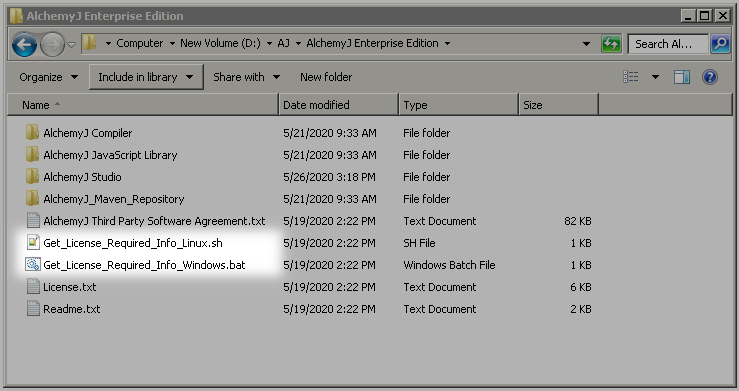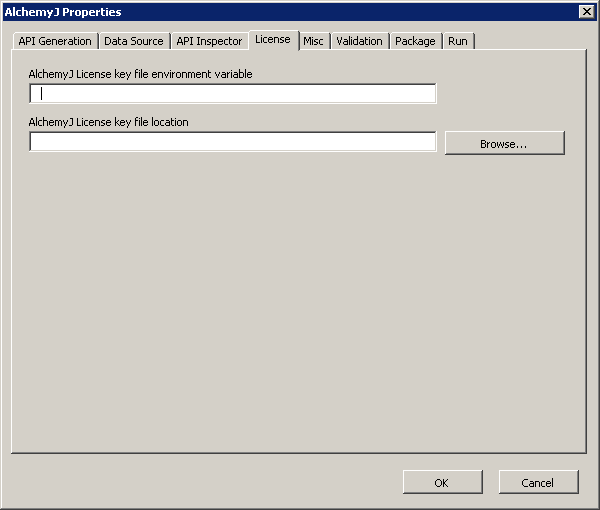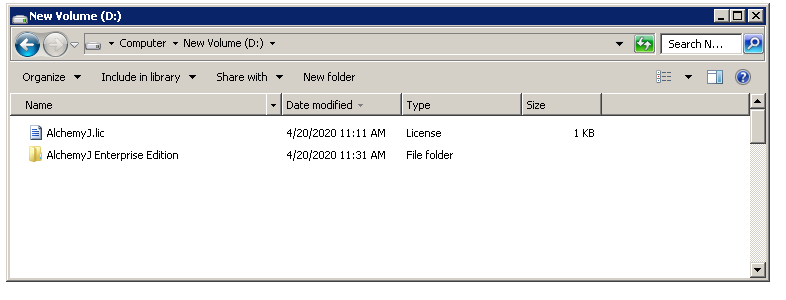Request and Install License
When AlchemyJ Enterprise Edition is used for development, an AlchemyJ license key is required to run an AlchemyJ generated API in the development workstation and API server.
Request License
In the AlchemyJ Enterprise Edition package folder, there is Get_License_Required_Info_Windows.bat for Windows machine and Get_License_Required_Info_Linux.sh for Linux machine.
For AlchemyJ Studio, execute Get_License_Required_Info_Windows.bat on the local machine. For AlchemyJ Server Runtime, copy the script to the server and execute the script in the server platform.
Both scripts will generate a ComputerInfo.txt file. Thereafter, please send the file to enquiry@alchemyj.io to request for AlchemyJ license.
Setting up the license file for AlchemyJ Studio
Using Environment Variable
To create an environment variable in the operating system, its value is the file path of the license file. To specify the variable, you can go to the AlchemyJ toolbar, click on Properties and select the "License" tab in the popup window.
Using License Key File Location Directly
To specify the path of the license file directly, you can specify the file path in the AlchemyJ Studio Properties popup window.
If the license is specified using multiple ways, Environment Variable will be the top priority and the license key file location will be the second priority.
Using Default License Key File Location
After getting the license file, rename it to AlchemyJ.lic and put it in the same directory with the AlchemyJ Enterprise Edition folder. AlchemyJ workbook will recognize this path as the default license file path. By setting up the default license file path, there is no need to specify the environment variable or license key file path in AlchemyJ workbook.
Setting up the license file for Server Runtime (for REST API)
Pre-setup in AlchemJ Studio
Refer to Using Environment Variable or Using License Key File Location to setup the correct server information in AlchemyJ Studio for server first and then generate the API.
Configure in external configuration file
Go to AlchemyJ Menu, run Generate API first, you will get an application config file in the output folder and locate \src\main\resources\application.yml. Make a copy of this file and put it in the folder as specified in the application configuration file location in the REST API worksheet.
Open this application.yml file with a text editor or a yml editor of your choice.
If it is going to use environment variable, update the variable name in alchemyj\license-env-variable-name. If it is going to specify a static path, update the value in alchemyj\ license-file-location instead.

If the license is specified using multiple ways, Environment Variable will be the top priority and the license key file location will be the second priority.
Setting up the license file for Server Runtime (for Java API)
Use Java method WorkbookExecutorInitPropertyHolder.setLicenseFileLocation to setup the path of the license file.