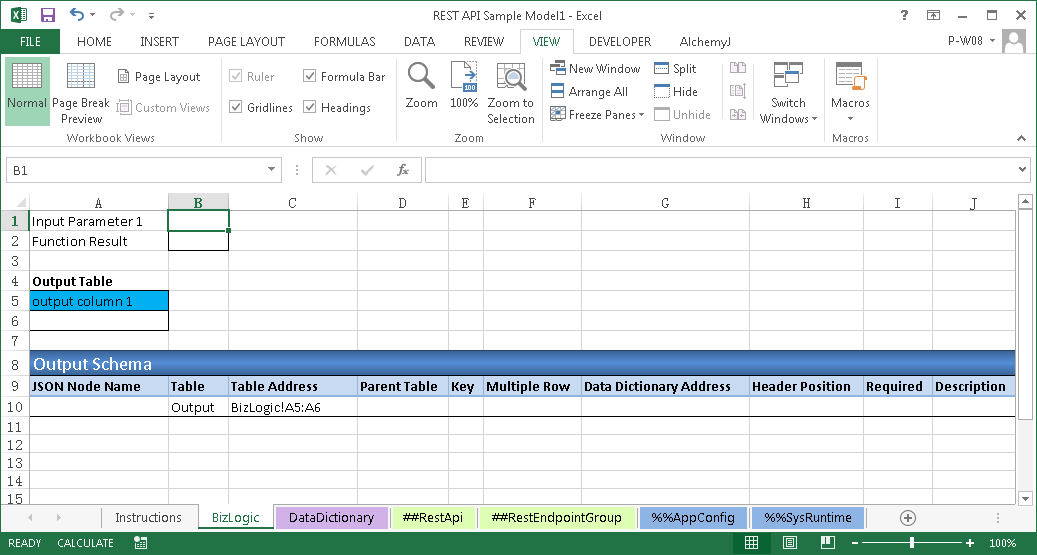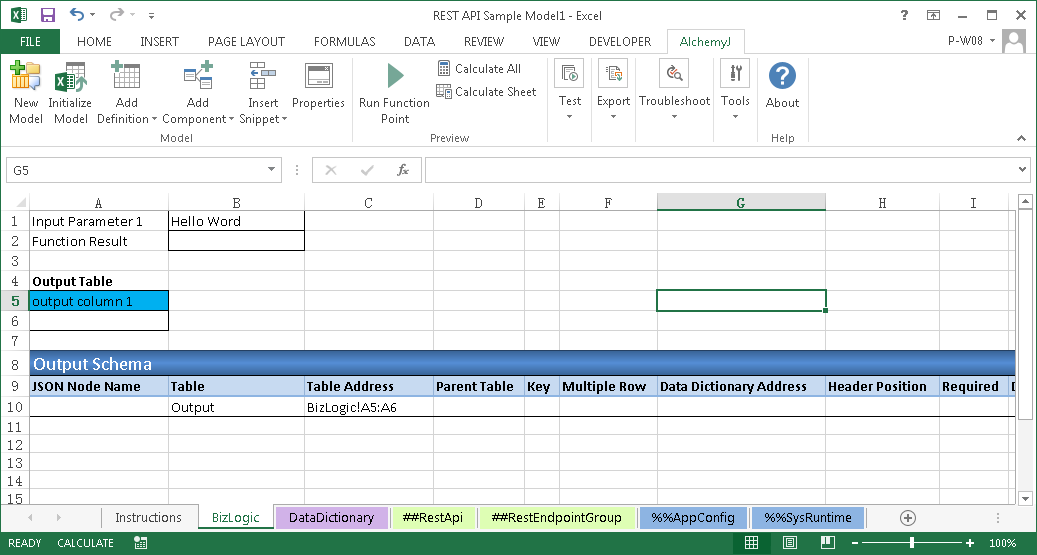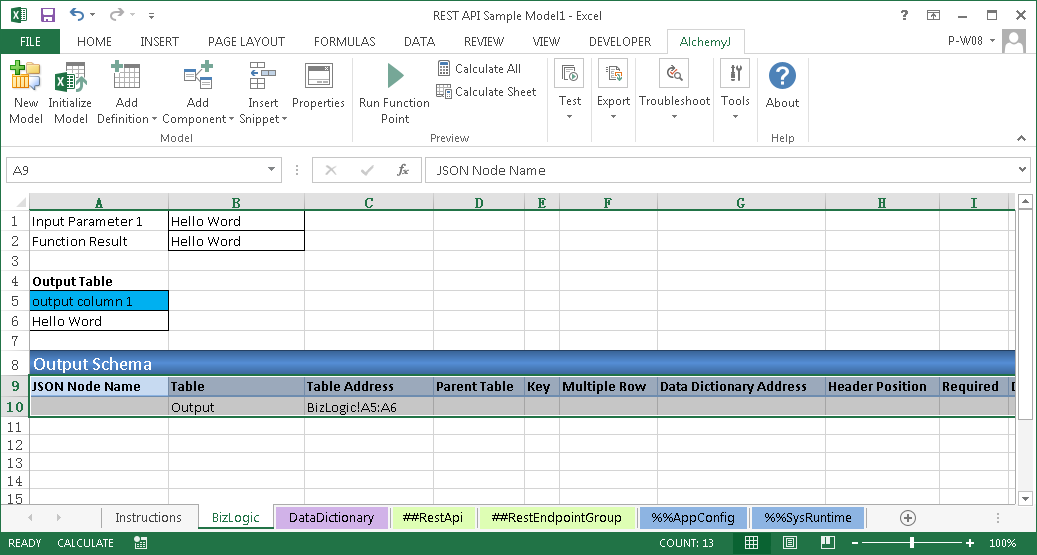Preview Your First REST API
Preview in AlchemyJ Studio
To preview the API, go back to the "BizLogic" worksheet, the input parameter is content in the cell B1.
In this sample, it puts the output result in the cell B2. The formula of Cell B2 is IF(AlchemyJ_FunctionPoint = "Function Point 1", B1, "") . The condition to check the AlchemyJ_FunctionPoint name is for avoiding the function being triggered repeatedly.
We will key in 'Hello World' in this case.
You should notice that the output cell B2 has not changed. Click on "Run Function Point" to simulate the result.
Select the Function Point to run. In this case, choose Function Point 1 as the name defined in the function points section.
Done! The cell is updated.
Please note that the Run Function Point function will set the workbook calculation option to manual. This is because when AlchemyJ Extended Functions are used, e.g. ajExecuteSql, they will not run even when cell formulas are updated in a workbook.