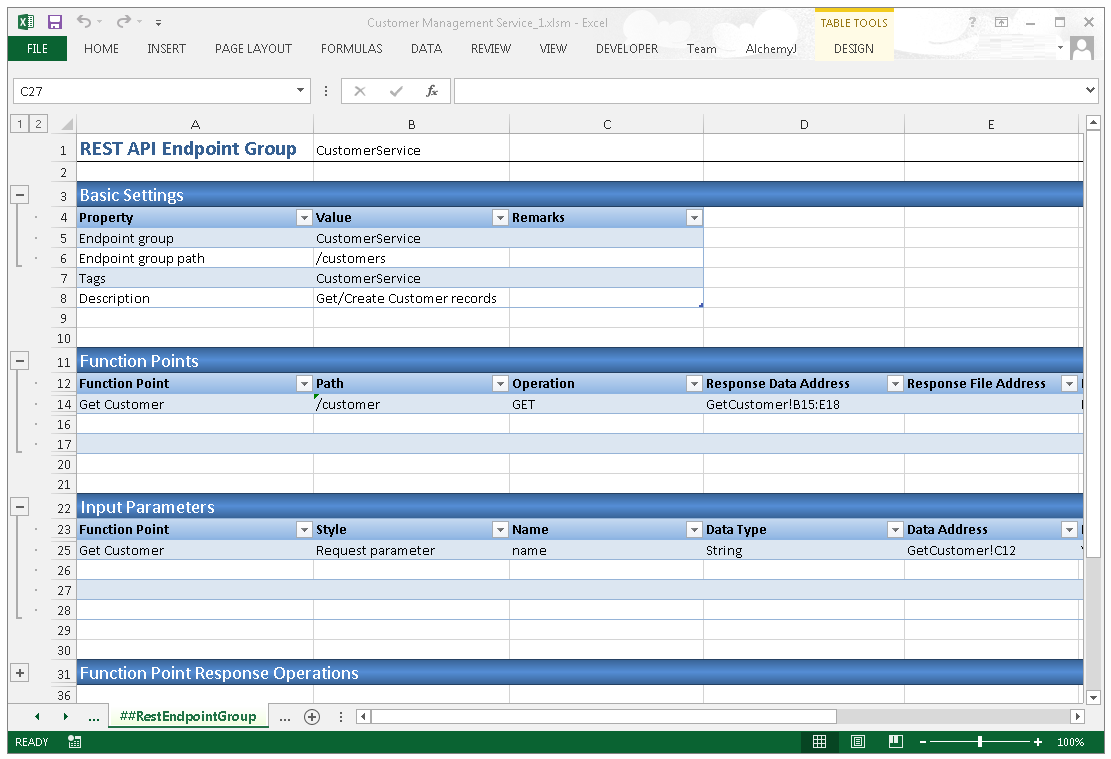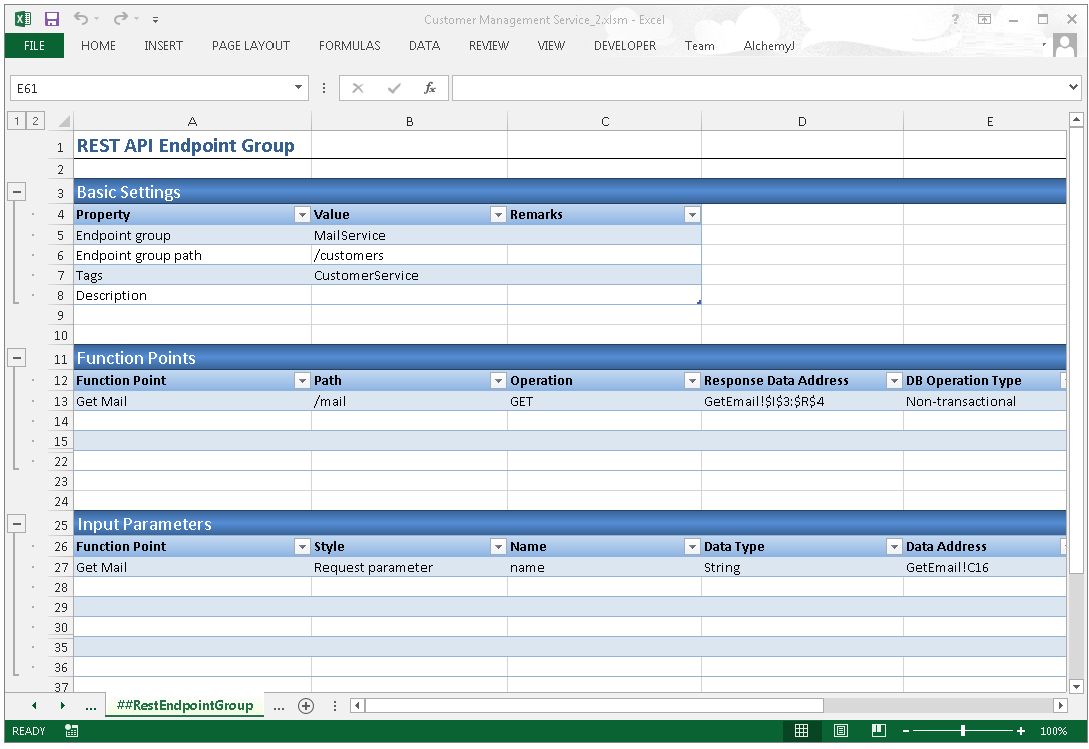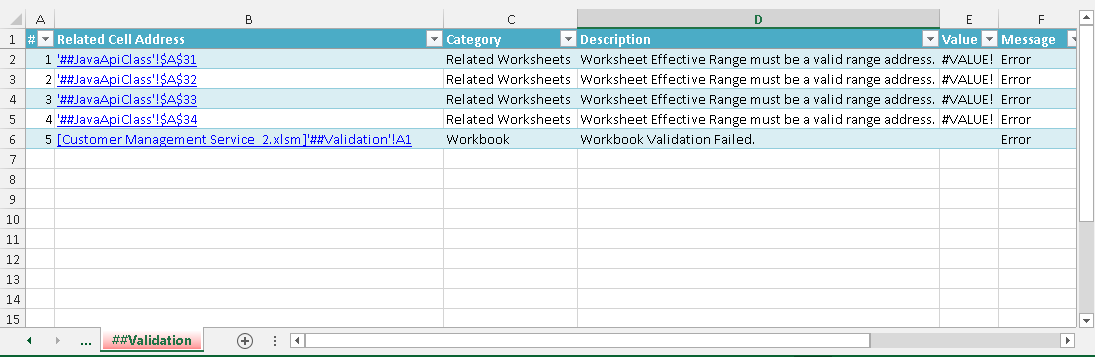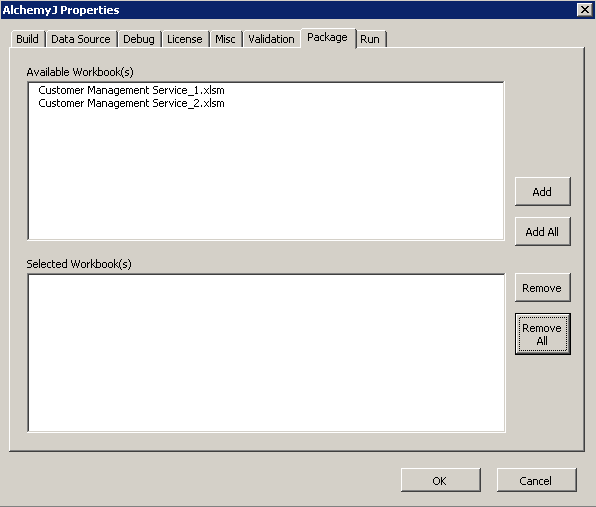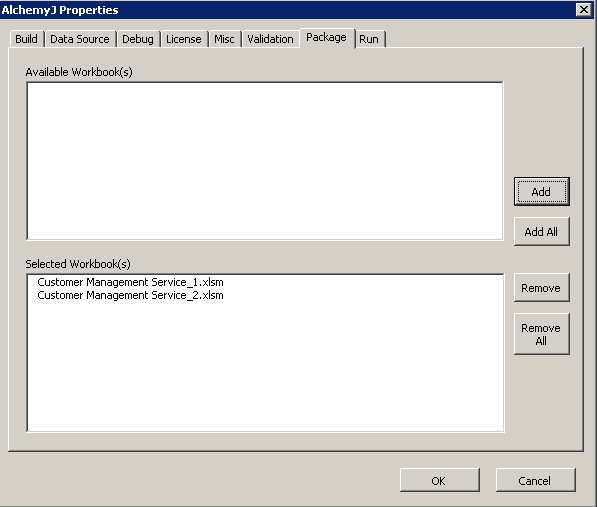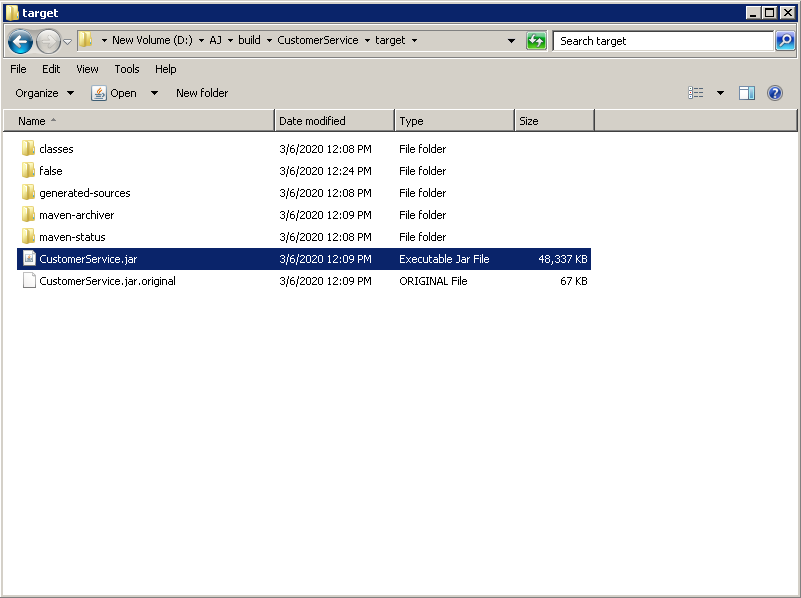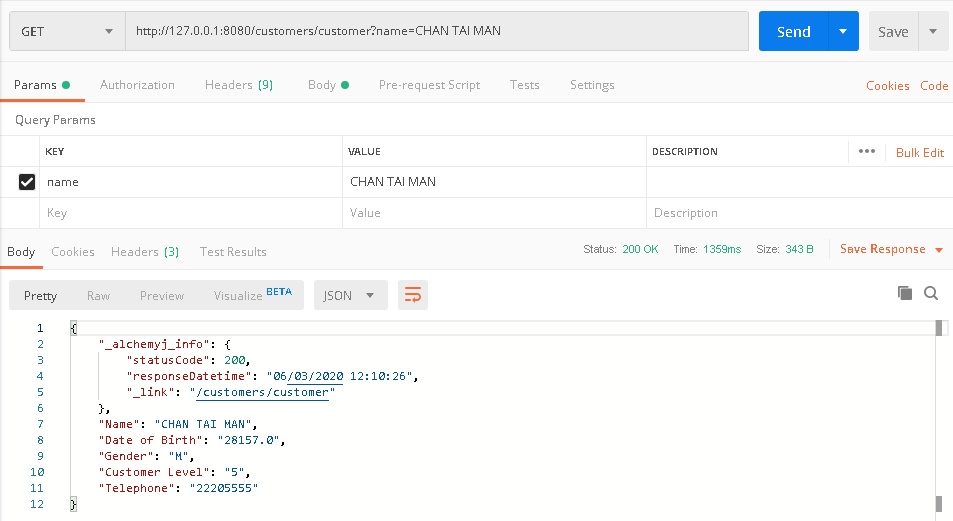Team Development using AlchemyJ
Usually, there is more than one person working on a project. Therefore, there will be some issues when multiple users are editing on the same Excel Workbook. AlchemyJ provides the Multi-Workbooks feature so that users can build their own features and compile to the same project at the end. In this example, you will learn how to work with Multi-Workbooks.
Rules to be followed
To ensure the multiple workbooks can be compiled successfully, the following rules must be adhered to:
- Use different endpoint group names in workbook 1, it has defined an endpoint group for getting a customer by inputting the user name. The endpoint group name is CustomerService.
In workbook 2, it has defined another endpoint group for getting mail information by inputting the user name. The endpoint group name is MailService.
Endpoint Path should be unique In workbook 1, it has defined a function point 'Get Customer' and the endpoint path is 'customers/customer'. In workbook 2, it has defined a function point 'Get Mail' and the endpoint path is 'customers/mail'.
Ensure each workbook can be built separately without error.
Validate multi-Workbooks
The 'Validate' option in the AlchemyJ toolbar will validate the current workbook only. Multi-workbooks validation will be done when building the project.
When any workbooks cannot pass the validation, the messages will be writing to the '##Validation' sheet. You can open other workbooks by clicking on the link in 'Related Cell Address' to view the error details.
How to build multi-Workbooks?
Put all workbooks in the same directory.
Open a workbook as the main workbook, it assumes that all configurations in the main workbook have been done correctly. In this example, it is using workbook 1 as the main workbook.
Click Properties Icon on AlchemyJ menu, the AlchemyJ Properties Window will be pop up.
Click the 'Package' tab to configure the related Workbooks. All files name in xlsm format in the same directory will be shown in the 'Available Workbooks(s)' section by default. Click the workbook name you are expecting to build with the main workbook and click the 'Add' button.
Click 'OK'. It is not mandatory to add the current workbook name here. The current workbook name will be added by default.
When some workbooks are removed, the workbook name will be kept in the selected list and '* missing' will be appended to the workbook name. The missing workbooks will be omitted when building the project.
Run the 'Generate API' button in the AlchemyJ toolbar. Both functions 'Get Customer' and 'Get Mail' will be compiled into the same package in the build path.
Execute the compiled Jar package as local web service, both function points can be run and executed.
Workbook 1 - Function Point (Get Customer)
Workbook 2 - Function Point (Get Mail)